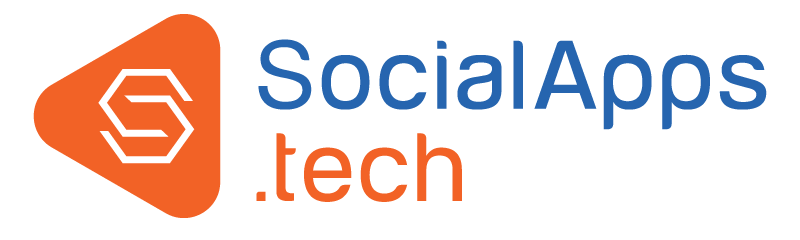How to start with Browser Push Notifications Plugins?
OR,
How to setup and start sending push notifications from my website?
You can easily start running your website with the engaging web push notifications with below steps:
- Go to the admin panel of this plugin >> Global Settings >> General Settings. Now enter “Website Title”, “Subdomain Name”, and upload “Website Logo”.
- Now, go to “FCM Configuration” tab and fill the required fields. Go to this link to know how to get these details: https://www.youtube.com/watch?v=eI0-sE6IqAU.
File a support ticket to us with the subject “Activate Push Notification For WEBSITE_NAME” giving below details. You can send us any of the one details mentioned below.
- Site Admin Details:
If you are sending these details then please ensure that you have filled the "FCM Configuration Details" in the admin panel of this plugin under "FCM Configuration" tab.
- URL
- Password
- FCM Configuration Details
- Project Server Key, you can get this from FCM Configuration tab.
- Firebase Snippet, you can get this from FCM Configuration tab.
- Website Logo URL, upload image on your website and send us the URL.
- Test Push Notification feature on your website. Go to the admin panel of this plugin >> New Push Notification.
- Create your custom notification filing the required details. We have given a example text below for your help.
Fill below example text in the given fields on "New Push Notification" Page to test the feature on your website.
- 1) Sent To: Specific Member (Choose test user name from auto-suggest box.)
- 2) Title: First Web Push Notification
- 3) Message: Hello, this is my first push notification.
- 4) Select Logo: Upload any logo to test.
- 5) Redirecting URL: Your website URL.
- 6) Notification will be send at: Sent Now
- 7) Push notification will flash on the test user screen. You can see the preview here
 .
. - 8) See the video to know how the above steps will be done: https://www.youtube.com/watch?v=dRvYQ-KbSa0&feature
So now, you are up and ready to use Web Push Notification Plugin and send engaging push notification to your users.