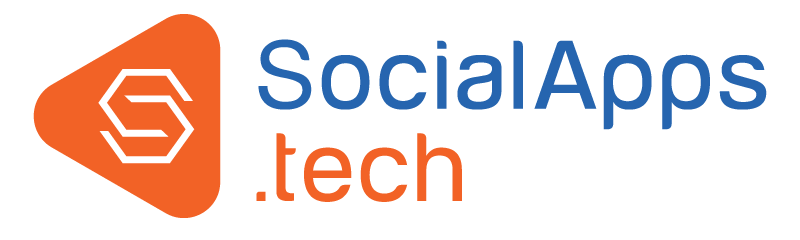Facebook Ads are easy and least maintained way to make money off your Mobile Apps. Our both iOS and Android Mobile Apps provide Facebook Ads Feature. Facebook Ads are User-Targeted based and can be placed at desired position across the Activity Feeds and all Modules.
If you don’t have Facebook Ads already implemented in your apps, then you should not miss this out. Let’s have a quick look at what all easy steps need to be taken to enable Facebook Ads in your Mobile Apps:
Step 1: Register as a Facebook Developer
You should have a Facebook Developer Account. If you don't have a Facebook Developer Account, create one now at this URL. Before creating a developer account, login in to your Facebook account.
Step 2: Create your Facebook App
a. Go to “My Apps” section from top-right in your Facebook Developer Account
b. Click on your App Name if it’s already created
c. If you don’t have any existing Facebook app, click on “Add New App” to create a new as shown in screenshot below:
i. A Pop-up will be shown to enter the details. Enter the Required Details like Facebook App Display Name and Email Address you want this account to be linked with.


Yayy! You are done and your Facebook App has been created.
Step 3: Setup Audience Network
a. Configure "Audience Network" > “Monetization Manager" section to enable Facebook Ads by following below steps:
i. If you already have an app and set-up Audience Network, then "Audience Network" can be accessed from Left-side Menu of your App
ii. If you have just created the Facebook App and need to yet set-up Audience Network, then:
1. Access your Facebook App
2. Go to “Dashboard” from Left Menu
3. Click on “Audience Network” cell, fill the required information and select required account, and proceed further

iii. Add name of your Facebook App which will be linked with Monetization Manager. Click on “Go to Monetization Manager”.

Step 4: Choose Platforms where you want to display the Facebook Ads (iOS, Android and Website):
This section allows you to create a Placement ID that is required for Facebook Ads and need to be filled in the Set-up form in the Admin Panel of your website.
a. Steps are same for iOS and Android. Let us have a look at the steps for iOS:
i. Click on “Add +” to add the iOS App Platform

ii. You will be redirected to below screen to select the Type of Ads you want to select. Presently, we show Native Ads in our Mobile Apps so, click on Native and hit “Next”

iii. Proceed with the next step and you will get “Placement ID” that is used to enable Facebook Ads in the apps

iv. Copy the “Placement ID” and fill it in your App Set-up form at Admin > Plugins > iOS Mobile Application > App Set-up form > “Advertising” section
b. Complete further steps as mentioned there and shown in below screenshot:
i. Send an Ad request from your app:You just need to fill Placement ID in the above step, into the set-up form and request our team to create your Mobile App.
ii. Enter your payment account information: In the meanwhile our team is creating your Mobile App, you can add Payment Information.
iii. Send your app for review: You need not to worry about that. Our Team will do that.

You are all done with iOS App Platform Set-up. Follow same steps for setting-up Android App Platform.
c. Now, Audience network has been set-up and required App Platform has been added. Once done, it will be shown in the Dashboard Section with a green Tick beside it.

Important Note:
1. Facebook Ads will display in your App only when last 3 steps like Filling “Payment Account Information”, “Send your app for review” are completed and your Facebook App is reviewed by Facebook Team and Status of the Facebook App is Live.
2. You can check Status of Facebook App from Facebook Developer Account > Select Your App > Audience Network > Monetization Manager
Support Section:
1. Please ensure that Placement ID created from Facebook Account is added in the Apps Set-Up Form at “Admin” > “Plugin” > “iOS / Android Mobile Application” > “App Set up form” > “Advertising” section:


2. Make sure that Facebook Ads are enabled in your iOS / Android App Set-up Form:

3. Please ensure that “Audience Network” is moved to “Monetization Manager”. Previously, "Audience Network" was a separate section that was used to configure Facebook Ads, but now Facebook has recently moved the "Audience Network" section into "Monetization Manager" for better management and easier navigation. (This is only for the Old Facebook Apps, for new Facebook Apps, it will automatically be registered in Monetization Manager)
4. Check if the required App Platform has been added for which we are checking the Ads (iOS & Android App). You can check this using below screenshots:
a. Go to Facebook Developer Account Dashboard
b. Click on “Audience Network” from left-side Dashboard


d. Check the status of your app. Facebook Ads are dependent on the status of your app:
• Live: It means your Facebook App has been approved by Facebook Team
• In Review: Facebook Team is still reviewing the Ad Space
• Not Approved: Facebook Team has not approved the Ad Space
So, the status should be LIVE for Facebook Ads to be displayed in your app.

To check performance and visibility of Facebook ads in your Mobile Apps: follow below steps:
a. Go to “Audience Network” > “Monetization Manager” > “View Property Performance”

b. This page will display all the required details and statistics for the Facebook Ads in your Mobile Apps:

Details of Terminologies used in Facebook Ads Stats:
• Fill Rate: When Facebook receives an ad request from Mobile Apps, it doesn’t return ads for every single request. Fill Rate is the ratio of “Number of Ad Requests sent from Mobile Apps” to “Number of successful Ad Requests”
• Impressions: This is the number of ads displayed to the users while they were browsing the apps
In Simple words, Fill Rate is the Ads sent by Facebook and Impressions are the ads displayed in the Mobile Apps.