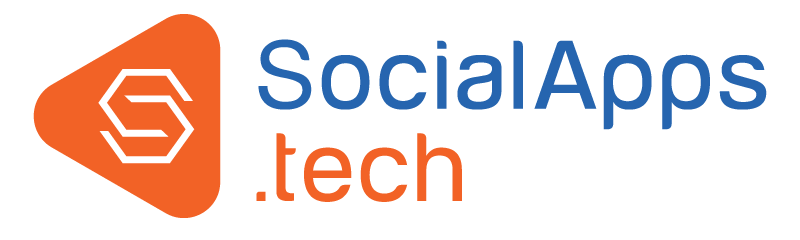Multiple options for Attractive Landing Pages in Stores / Marketplace - Ecommerce Plugin
A very beautiful and useful feature in our new "Stores / Marketplace - Ecommerce Plugin" is that it provides you with multiple options for the Landing Page of Stores on your website. Landing Page would be the first page that opens when users click on the "Stores" link of Main Navigation of your website.
Based on what you want your users to see first and how you want them to explore stores or products, and ultimately buy, you can configure one of these to be the Landing Page of Stores on your website:
1) Product Categories page (See demo: http://demo.socialengineaddons.com/stores/products/categories)
2) Products Home page (See demo: http://demo.socialengineaddons.com/stores/products)
3) Browse Products page (See demo: http://demo.socialengineaddons.com/stores/products/index)
4) Products Pinboard page (See demo: http://demo.socialengineaddons.com/stores/products/pinboard)
The above pages enable users to start by exploring products on your website. They vary in terms of presentation of products and the information shown. All the above pages are widgetized pages and hence, you can also configure the widgets that appear on them.
You can also choose to have a stores based page as the Landing Page if you want users to start by exploring Stores on your website. These pages are also widgetized:
5) Stores Home page (See demo: http://demo.socialengineaddons.com/stores)
6) Browse Stores page (See demo: http://demo.socialengineaddons.com/stores/index)
As the "Stores / Marketplace - Ecommerce Plugin" comes with many useful widgets, you can also create a new widgetized page from the Layout Editor, place desired widgets on it, and set that as the Stores Landing page of your website.
Thus, this flexible plugin enables you to choose a Stores Landing page based on your requirements and your site's idea.
Changing the Landing Page is very easy. To do so, please follow the below steps:
1. Go to the "Layout" > "Menu Editor" in the admin panel of your site.
2. Select "Main Navigation Menu" in the Editing drop-down.
3. Disable the existing "Stores" menu item.
4. Create a new menu item by clicking on "Add Item" link, and then entering the desired Label Name and URL of the page that you want to set as the Stores Landing Page on your site.
We're glad that many of you are liking our plugin for your websites. If you have any queries or would like to get a custom Stores Landing Page developed by us based on your special requirements, then please contact us.